The Lesser-Known Apps for a New Windows PC
One of the best parts of buying a new PC is deleting all the bloatware and replacing it with your favorite programs. Of course, you probably have a list of apps you install by default. But if you only stick with what you know, there are likely some hidden gems you’re missing out on. Here are 16 such apps everyone should download on a new PC.
First, the essentials
Some apps are so ubiquitous that you won’t need much convincing, so I’ll throw those out there first. They are
Firefox: Although Chrome and its derivatives have taken over the internet, we still recommend Firefox for its excellent balance between new features and privacy. Get these add-ons, and you’ll never look back.
VLC Media Player: If you watch videos on your PC, you should get VLC Media Player. It plays every video file you can throw at it, and has been rock-solid for decades.
7-Zip: It’s the best app to compress and decompress files (for most people). 7-Zip is free, and supports all popular compression formats such as zip, rar, and 7z.
SumatraPDF: This is a fast and lightweight PDF reader. Get this if you don’t want your browser to open all PDF files.
IrfanView: If you want an image viewer, look no further than IrfanView. It also has some basic batch processing and editing capabilities.
PatchMyPC
Whether it’s a new machine or a clean install of Windows on your old computer, PatchMyPC is a must-have. It shows you a list of useful apps and lets you pick the ones you want on your PC. Once selected, you click one button and PatchMyPC installs all apps in one go.
It also installs these apps in the background, so you can continue to work or play on your PC without any interruptions. Even if you’ve already set up the machine, you can always use PatchMyPC to update all of your apps quickly. It even updates apps automatically that require a manual install each time they release a new version.
Microsoft PowerToys
Microsoft PowerToys is a set of tools that adds advanced features, such as window management, locating your mouse cursor quickly, and a Spotlight-like search function to your PC. Take the time to go through its suite of tools to find the ones you’ll use the most. We have a handy list to help you with that, too.
Portmaster
Portmaster is a useful firewall app that lets you stop apps and services from phoning home. In practice, it shows you a list of apps that are contacting various servers on the internet and allows you to stop them from doing so.
Some of these connections take place to check for app updates and other useful tasks, but some of these pings are unnecessary, too. You can easily check and block these using Portmaster. The app also allows you to choose privacy-friendly DNS services such as Cloudflare DNS or AdGuard DNS, which will block trackers and malware automatically.
Everything
Everything is a free app that massively speeds up search on your Windows PC by indexing the names of all the files on your computer. It returns results fast. If you remember a certain file name or file type, but aren’t sure where you saved the document on your PC, Everything will help you locate it quickly.
ShareX
Want an upgrade over Windows’ default screenshot tool? ShareX is everything you’ll ever need. It doesn’t look great, but it works incredibly well and is very configurable. You can set up ShareX for complex workflows, such as uploading screenshots to multiple cloud locations at once, or use it to simply store screenshots to your clipboard.
The app also supports screen recordings, capturing GIFs, and scrolling screenshots. If you’re feeling overwhelmed by its tools, check out our guide to configuring ShareX with ease.
MusicBee
If you have a personal library of music, you should check out MusicBee. It’s great at helping you manage and play songs from your own music collection. I’ve been using it to stream high-resolution audio files off a home server and it has been a great experience so far. The app is pretty quick at adding large libraries and even scans the library quickly when you add new music.
Calibre
Calibre is the best app for bibliophiles, especially for those who own an ebook reader. It can manage a large library of ebooks and convert them to the right formats for almost every ebook reading device out there. It works especially well with Kindle, and you’ll find yourself using it to send all of your ebooks from your PC to the ebook reader. Calibre is also a capable ebook reading app for those who prefer reading books on their PC.
Obsidian
If you want a good free writing app for Windows, try Obsidian. It has a neat interface, including a handy distraction-free writing mode. The app supports Markdown, which makes it great for those who publish their words online.
You can also use Obsidian as a journaling app, and you can learn more about that from this guide.
Bitwarden
Everyone should use a password manager, and Bitwarden is the best free option for most people. Its free tier has almost all the features you’ll ever need from a password manager, and the app is available on all popular platforms, which means that your passwords will be accessible on all of your devices.
If you don’t already use a password manager, it’s hard to find a better option than Bitwarden. If you’re willing to pay for a better app interface on Apple devices, document storage, and better password-sharing features, then 1Password is an excellent alternative.
FXSound
FXSound is a great free equalizer and volume control app. It sports plenty of useful equalizer presets that optimize sound output for various types of audio. For example, its movies preset automatically boosts dialogue volume and reduces other sounds. Many modern films, for some inexplicable reason, feature incredibly low dialogue volume, and FXSound lets you fix this easily.
Ventoy
You should always keep a bootable USB drive lying around, because you never know when you’ll need it. In case your computer is infected or if its hard drive crashes, you can use the bootable USB drive to boot into your preferred operating system and troubleshoot issues.
Ventoy is a great app for this, because it requires you to format the USB drive only once. From there, you can copy as many OS disk image (iso) files as you want, and you’ll be able to boot into any of the operating systems you’ve copied to the drive.

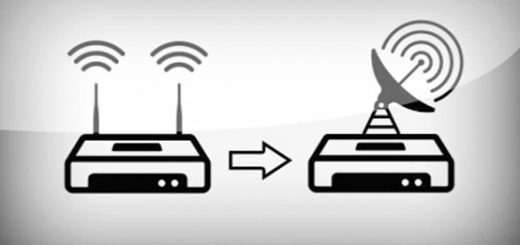










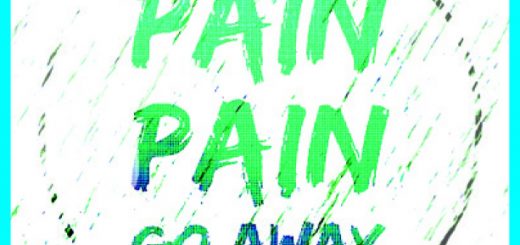

Recent Comments