Windows 11 Security What You Need to Know
One year has passed since Microsoft rolled out Windows 11, touting its enhanced security features tailored for the challenges posed by today’s hybrid work environments. The latest significant update, Windows 11 22H2, made its debut in September 2022, further reinforcing security measures to safeguard end-users from cyber threats and aiding organizations in adopting a robust zero-trust security framework. In this article, we’ll break down the key security elements of Windows 11, along with its subsequent updates, and provide insights tailored for twenty-year-old students.
Noteworthy Windows 11 Security Enhancements
Since the release of Windows 11 a year ago, IT professionals have generally found the operating system to be significantly more secure, especially for remote or distributed workforces, when compared to its predecessor, Windows 10. The 22H2 updates have only strengthened this security stance. Here’s a brief overview of the most impactful security features:
Phishing Protection: Microsoft is actively discouraging password-based authentication and has taken a robust stance against phishing attacks. The 22H2 update notifies users when they enter credentials on a known malicious site. It also alerts users who reuse corporate login credentials and records instances of password saving in Office applications.
Secured-core PC Standards: Windows 11 has set Secured-core PC standards as the new baseline. These PCs offer 60% more resilience against malware attacks compared to non-compliant machines.
Virtualization-Based Security (VBS): VBS allows Windows to host security software in an isolated memory region, shielding it from the rest of the operating system. While this ‘core isolation’ feature will be enabled by default in new installations, gamers have reported performance issues, prompting IT administrators to weigh security against productivity.
Hypervisor-Protected Code Integrity (HVCI): HVCI, a VBS feature, guards against compromises of the Windows kernel. In 22H2, Microsoft introduces Kernel Mode Hardware-enforced Stack Protection for further safeguarding the kernel, but it relies on HVCI and hardware support.
UEFI Secure Boot: UEFI Secure Boot prevents malicious attacks during system startup by ensuring the PC only boots up with code from trusted sources.
Microsoft Azure Attestation (MAA): MAA remotely verifies a platform’s trustworthiness, enabling organizations to implement Zero Trust policies for secure cloud resource access.
Passwordless Access: Windows Hello, Microsoft’s authentication app, allows users to verify their identity using a PIN, fingerprint, or facial recognition. Future updates will introduce passkeys, aligning Windows with Apple and Google.
Windows Defender Capabilities: Windows 11 enhances Defender SmartScreen and Smart App Control to protect users from phishing websites and malicious apps. Windows Defender Credential Guard is enabled by default in Windows 11 Enterprise.
Account Lockout Policy Changes: 22H2 offers expanded protection against brute force attacks, locking systems after repeated failed local password attempts.
Printer Security: Windows 11 addresses printer-related vulnerabilities with new settings to enhance enterprise printer security, though some issues have been reported post-update.
Key Considerations and Challenges
Despite its impressive security features, adopting Windows 11 isn’t without its challenges:
Upgraded Hardware Requirements: Windows 11 demands specific hardware, potentially requiring a substantial investment in new devices for some organizations.
TPM 2.0 Bypass Risks: While Microsoft has provided a method to bypass TPM 2.0 requirements on older machines, doing so poses risks, including the possibility of losing access to updates and voiding warranties.
Interlocking Problems and Legacy Code: Compatibility issues may arise when integrating new security features with legacy software.
New Threats and Social Engineering: As new security measures emerge, threat actors adapt, necessitating vigilant IT oversight and user compliance.
Maximizing Windows 11 Security Features
To make the most of Windows 11’s security features, consider these best practices:
Keep Windows 11 Up to Date: Install patches and updates promptly.
Embrace Passwordless Login Options: Use facial recognition or fingerprint authentication.
Activate Built-in Security Tools: Enable security features like automatic malware scans.
Utilize Reputation-Based and Exploit Protection: Safeguard against suspicious apps and malware.
Manage Application Permissions: Configure devices to allow only trusted applications access to device resources.
Encrypt Data: Enable device encryption to protect stored data.
Implementing these practices can bolster your organization’s security posture, but it’s essential to ensure they are working as intended and maintain visibility into your device fleet’s security compliance. Consider using endpoint security solutions like Kolide to monitor and manage your Windows 11 devices effectively. These tools can provide insights, alerts, and automated remediation to ensure your security measures are consistently enforced across your organization.

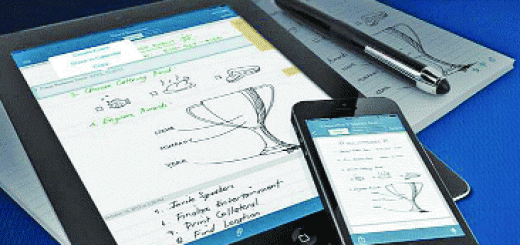
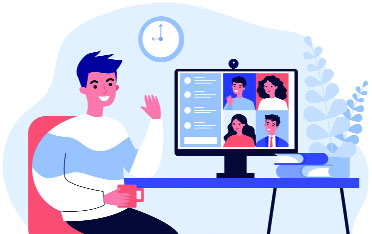










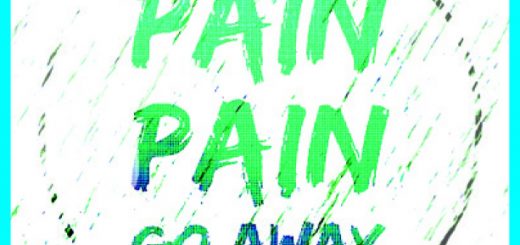

Recent Comments