Recover Deleted Files from Windows Recycle Bin
We have all been there: that experience in life where a good day is ruined because you or someone else bins your favorite movie or photos from your PC. That moment ranks high among disasters that alter a person’s life. You can spend days considering whether or not you can forgive the culprit who has made you such a victim. If you have ever been a culprit of this injustice, even though you deserve to be served a restraining order I have good news on how to recover deleted files.
When you hit or click the “delete” button on any file, the interface removes the file from your immediate buffer memory but in reality (or in the virtual world) the file doesn’t really go away. It is just hidden away in the ROM. Have you ever wondered where deleted files go? You could settle for the idea that they just float in the atmosphere, or you could admit that inventors are awesome. The good news is that you can recover deleted files on a PC by following the steps laid out below.
How to recover deleted files:
When deleting a file from your computer OS you have a chance to permanently or temporarily delete it. Deleting a file temporarily bins the file in the recycle bin compartment of your OS. From there you can easily find the file, right click on it, then click on “recover” and you’ll find the file in the previous directory.
Keep in mind that the process depends on how long ago the file was deleted and the frequency with which you clear your recycle bin. Here are the tips I promised:
Stay away from your computer. You need to stop using the computer to avoid using the storage, because the only way to actually lose files from your computer is if the space on the hard drive is taken up by some other file.
Get file recovery software. If you have already looked in the recycle bin to no avail then it’s time to fight to recover the deleted file. Get file recovery software and download it in its portable format (i.e. compressed). If you need a recommendation, I suggest Hdata Recovery Software. Download the software onto an external hard disk.
Extract the portable file in the external storage and install the software.
Scan the system. The tool should enable you to scan for recoverable files. The duration will differ across computer models, specifications, hard disk space, etc.
Get your files. After scanning you should have found a list of recoverable files. Now go get them.
You might think that using an external hard disk is unnecessary. It is not critically important, but remember that you don’t want any other file taking up the space your target file occupies so it’s best to be pragmatic.
Recovering files from other systems such as music players, consoles, and cameras is not out of the question but may require more steps since their operating systems are not broad.
Attempting to recover files from a dead hard drive will take more processes and time to achieve, so keep in mind that the above steps are more suited to basic file recovery issues.
There are recovery software options seen below that provide special alternatives on how to recover deleted files that have been flushed out completely using the Shift+Del Command. This type of recovery software will come in handy when all else fails.
With these tips you can now forgive that buddy who lost your favorite photos, etc. to the “delete” button because it is possible to recover deleted files.







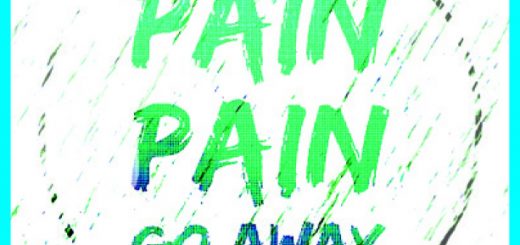

Recent Comments