Improve Your Internet Experience
low-loading websites. Stop and go streaming. Forgotten passwords. Political rants. The internet seems to have as many headaches as it does benefits. It’s so very useful, but at the same time a great source of anxiety and frustration for users who wind up a victim of malware, spam and social media posts that raise their blood pressure.
Fortunately you can tip the online odds in your favor by taking advantage of some simple hacks to improve all areas of your internet use.
1. Softblock on Social Media
Sometimes you might like a friend a great deal, but you don’t like the things they are posting. This leaves you with an uncomfortable choice of dealing with what they post or “unfriending” or blocking that person, which can cause additional drama down the road.
Fortunately you don’t have to block people just to see less of what they are posting. There are “soft” blocking techniques on both Facebook and Twitter.
On Facebook simply click on the drop down menu on the top right corner of a friend’s post. You should see an Unfollow selection. That selection even explains that you can “stop seeing posts but remain friends.”
On Twitter, a softblock is done by clicking on the cogwheel to the right of someone’s post. In the drop down menu you’ll see a Mute button. That will hide that person’s posts, but you’ll remain friends, and they will be done the wiser.
2. Upgraded keyboard shortcuts
By now most of us know that Ctrl and C copies. Ctrl and V pastes. But what other clever keyboard shortcuts could you be using to make your life simpler? Here are a few:
Control + Enter will put the “www” and “.com” around anything you type in the address bar.
Control + Shift + R will clear your cache and then restart an internet page you’re on.
Control + Tab will quickly move to the next tab of your internet window.
(This one in particular is very useful if you have an observant boss who likes to sneak up on you.)
3. Delete old email accounts
Most of us have multiple email addresses we’ve collected over the years. If you’ve had dormant accounts for a while, why not delete them and clean up your online footprint?
Most email accounts like MSN and Gmail include delete buttons and clear means to eliminate an old account. It’s a bit harder to delete a yahoo account. You will need to sign into your email as you normally would and then open a new tab and sign in again through the Yahoo termination link. Once you’ve followed the termination sign-in, you will be confirmed as having deleted your account.
4. Log out of Facebook remotely
How many places have you signed into your Facebook account? Your home computer for sure, and your cell phone. But have you signed in quickly at work or perhaps on a friend’s computer or phone? Remember that simply closing the browser doesn’t log you out, so unless you’ve made a point of logging out, you’re still signed in on those other computers and devices and anyone can get inside your account.
Fortunately you don’t have to go racing back up to work to log out again. You can log out of your Facebook accounts remotely by going to the right top corner of the screen and opening the Settings menu. From there go to Security. In the Security screen you should be able to see – and close – any open browsing sessions.
5. Private browsing
It’s simple to browse the internet without any record of what you’re doing. At first glance this may seem like you have something shady to hide, but what about those birthday surprises you don’t want others to find? Or a work computer you used to quickly check on your bank account or a social media post?
All browsers allow private browsing which will not record your history or allow your search patterns to show up through ads later – which is good for present shopping at least!
On Internet Explorer, private browsing is called InPrivate Browsing. You click on Settings and then Safety. There is an option for InPrivate Browsing in the Safety menu. You can also use Control + Shift + P to launch InPrivate Browsing.
If you use Chrome simply click on the three menu bars at the top right corner of the page. From that drop down menu choose New Incognito Window, and you should be ready to browse privately.
6. Mute email threads in Gmail
Occasionally you find yourself a part of a group email that gets out of control. Perhaps someone hit Reply All and now you’re stuck on the receiving end of dozens of annoying messages that won’t stop.
Fortunately you can mute those messages that are annoying quickly and easily. In Gmail, click on the More tab at the top of your email message. In that dropdown menu choose Mute.
If you’re using Outlook you can ignore, aka mute, emails by finding theIgnore option on the Home tab. In both cases you can turn the messages back on if you want to for some reason down the road.
7. Slow motion in Youtube
Have you ever watched a How To video and at the critical moment the video went so quickly you didn’t even catch what to do next? So you replay it again and again trying to learn how to do that missing step but the video is too fast every time.
It doesn’t have to be. You can play Youtube on slow motion if you’d like, which is great for making comedic moments as well as trying to figure out just what the How-To instructor did with that wire or crochet hook. This is a very simple hack. You just hold down the Space Bar as the video is playing and it will immediately switch to slow motion. Easy peasy.
8. Move internet routers away from electronics
If you rely on Wi-Fi that is spotty at best, be sure that your router’s positioning isn’t part of the problem. Often we group electronics together because that makes sense in an organization sort of way.
But with routers, putting them too close to other electronics can actual affect the performance of your Wi-Fi. Move your Wi-Fi router away from televisions, DVD players, speakers, Bluetooth devices and the like. This may improve your connection without having to take many more steps. (The fastest internet isn’t Wi-Fi, however, it’s broadband. Just something to consider.)
9. Paste without formatting
There is a lot of copying and pasting that goes on with the internet. Grabbing quotes you like or moving content from one place to another. But as useful as Ctrl + C is to copy, Ctrl + V pastes the original version of whatever you copied, complete with formatting.
This is fine sometimes, but other times you wind up with background colors, strange fonts and annoying graphics and lines to deal with. There is a simple keyboard shortcut that will allow you to copy and then paste anything you find online without having to deal with formatting at all.
Copy using the standard Ctrl + C and then when you go to paste, simply hit Ctrl + Shift + V. This will paste anywhere without any formatting. An excellent trick to have up your sleeve.
10. Find streaming shows and videos
You hear about a show or a new season and you want to watch it. But you cancelled cable and finding the digital version of the show requires checking at least four or five different places to, first, find the show and then, second, see how much it is to stream.
You can skip most of the searching by going to the collective siteCanIStream.it to check and see if a show is available for streaming, where you can actually stream it from and if there is any associated cost for the streaming.
11. Create PDFs on the go
Our mobile phones and home offices make it easier than ever to take work on the go. Until you need a printer or a scanner. There seem to be no shortage of forms that must be copied and sent back or signed documents to scan and deliver.
Most home offices don’t have a scanner and copier on hand, but you can use your mobile phone as a short cut for the scanning at least. There are many PDF apps that you can download free to your cell phone. Download an app like Genius Scanner or PowerPDF to easily snap a picture of a document, turn it into a PDF and send it on to where it needs to be. No scanner required!
12. Open Google.com outside the US
If you live or travel outside of the United States you might wind up with some difficulty getting to the Google page you’re used to or prefer. Google detects your location automatically and switches to the local Google page for your location.
For example, typing in Google.com while in Canada will redirect toGoogle.ca. This can be annoying if you prefer Google.com for your search results and accounts. To get to Google.com you will need to drop in (or bookmark) this url: http://www.google.com/?gfe_rd=cr&gws_rd=cr. Consider setting the redirect to your homepage to avoid using the URL each time.
13. Play your favorite old computer games
Nostalgia is a powerful thing, and sometimes you just want to harken back to simpler times when PacMan and Oregon Trail were all the rage. If you’re not already away, a tremendous number of the original computer games you may have played on DOS systems as a child are available online through the Software Library.
Inside the library you’ll find a large collection of DOS games you can play on your desktop or laptop including Oregon Trail, PacMan, the original SimCity and so many more to entertain yourself and remind you of simpler times.
14. Lock your computer screen
If you don’t already know how to instantly lock your computer screen, this should be one of the simplest takeaways from this list of hacks. Locking your computer screen will prevent colleagues from checking out your screen while your away. It will also help keep your children from changing things when you walk away from the computer.
Being able to lock your computer when you head to the bathroom or to take a lunch break gives you peace of mind, but do realize that if you are projecting remotely, locking your computer may sever that connection.
To lock your screen and your computer, simply press the Windows key + L. To unlock it again, you’ll need to sign-in again and everything should be just as you left it when you locked it up tight.
There are hacks for everything online it seems. But sometimes it’s the simple tricks that make your life so much more pleasant, and what could be simpler than learning new ways to navigate the internet that you use every day?

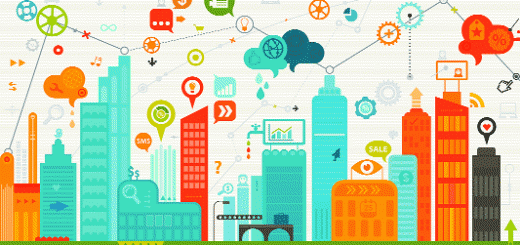
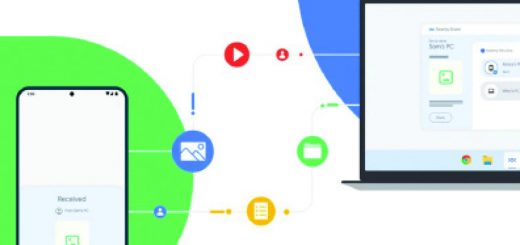





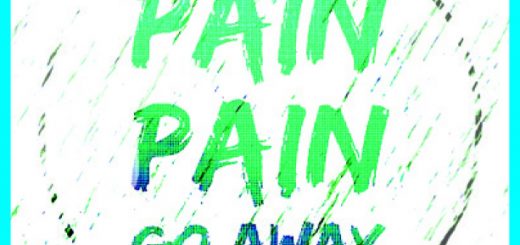

Recent Comments