The Best Firefox Quantum Extensions
Last year, Mozilla gave Firefox the upgrade it deserved. Firefox Quantum offered a new and improved interface, faster page loading, better use of memory, integrated screen shots, and story saves via Pocket, which Mozilla acquired in 2017.
Quantum also pretty much killed off Firefox extensions as we know them. That’s because the old extensions had too much power. A bad extension could bring the whole browser to its digital knees—a bad look, security-wise. Several years ago, Mozilla introduced WebExtensions, a programming interface for developers that limited extensions, but still gave them some juice. As of Quantum, the only extensions supported are those created with WebExtensions—the older ones don’t work.
So if you upgrade to the latest Firefox (version 58 as of this writing), you need to get all new versions of your favorite extensions. Many just won’t get an upgrade, and you’ll have to find something new.
If you’re new to Firefox, or perhaps returning after an extended hiatus, now’s the time to start clean with Quantum and grab the newest add-ons. That term encompasses the productivity extensions and the interface-enhancing themes you can grab for free to personalize the look of the Firefox menu bar. If you ever want to disable, uninstall, or change options on one, type about:addons in the Firefox address bar and click Extensions.
Firefox Multi Account Containers
Multi-Account Containers, made by Mozilla itself, is a great way of sand-boxing all your various online personas into “containers.” Got work email and tabs you want separate from a home email account, your Pinterest pins, and other social networks? Tab-specific containers keep things so separate, the different Containers don’t even share the same tracking cookies. Hit Ctrl + [period], and you can create new Containers on the fly. (If you don’t need them all the time, try using Temporary Containers.)
LastPass Password Manager
We never tire of recommending LastPass because it just works. The password manager is everywhere, and Firefox Quantum is no exception. If you’ve given your life over to a password manager, this extension simplifies everything about your online security. (Other Firefox-capable password manager extensions include Roboform and Keeper.)
Privacy Badger
Created by the Electronic Frontier Foundation, Privacy Badger (recommended by PCMag’s own security expert, Max Eddy) does what its name suggests: protects privacy. Specifically, it blocks invisible trackers and all those ads that seem to follow you around the web.
AdGuard AdBlocker
A favorite of PCMag software analyst Michael Muchmore, Adguard Adblocker is obviously all about ads: As in, not showing them. Even on sites like YouTube and Facebook, commercials are kaput, which in turn makes it harder for them to track you.
HTTPS Everywhere
Also from the EFF, the HTTPS Everywhere extension has one job and does it well: it forces every site you visit to use SSL encryption for better security, if it’s available (and most of the time, it is). It’s signified by the HTTPS at the front of the website’s URL, as well as a lock icon () in the address bar.
DuckDuckGo Privacy Essentials
It’s natural that a search engine that promises not to track your searches, DuckDuckGo, would have a suite of tools to back that up. DDG’s Privacy Essentials blocks third-party tracker networks and forces use of encryption on sites.
Marker
There are a lot of screen capture extensions for Firefox, but Marker is built for workers. The whole point is to use it to capture something, mark it up with notes and highlights, and pass it on to co-workers or team members using collaboration tools like Trello and Slack. Just click the Marker icon on the toolbar and select what you want to capture.
Cookie AutoDelete
Privacy concerns about third-party cookies—the little text files that track your every move online—are well-founded. Cookie AutoDelete will kill any unnecessary cookies for a site whenever you close a tab, but also let you whitelist cookies you trust.
Enhancer for YouTube
If you spend a lot of time on Google’s YouTube, do yourself a favor. Enhance it. Enhancer for YouTube does nothing but change up the interface on the world’s leading video streaming site, providing more control over the view (only play in HD or 4K), the volume (control it with the mouse wheel), and the ads (kill ‘em!) on the channels you want, and more.
Grammarly
If you want to enhance your online writing—the writing you do directly into a web browser—you need to put Grammarly on that browser. It’s got much more than just grammar and spellcheck in its tool box, especially if you’re willing to pay the high price for the premium version. And while it had a security issue recently, that has since been patched, and I still use it frequently.
Hoxx VPN Proxy
Rebuilt for Quantum (there’s another version for older editions of Firefox), the Hoxx VPN Proxy requires only that you sign up for an account—then it’s free to use for everyone, everywhere. It’ll secure your traffic (especially important on public Wi-Fi) and spoof your location, letting you unblock location-restricted sites like social media or video streaming services. (You can get more with the premium Hoxx service.)
Momentum
Firefox Quantum has a nice new interface, even for its default new-tab page, but no one would call it relaxing. Momentum’s dashboardreplacement can be exactly that, displaying lovely landscape art with a clock and a friendly, personalized hello. It throws in some options for quick links, weather forecasts, and task lists to make you feel productive when the relaxation washes over you.
Mute Tab
Websites with auto-play video or audio should be outlawed, but until such crimes against humanity can be addressed, grab Mute Tab. It puts a button in the toolbar that mutes all the sites you visit by default; click the unmute icon on the tabs to listen as you see fit.
OneTab
Opening too many tabs can slow down any browser, even one as new-fangled as Firefox Quantum. OneTab will close open tabs and create a list (in a new tab) of links to re-open as needed, so you can regain control and speed of your browsing session. Get rid of that OneTab tab, and you lose the session. You can also right-click in a page to send just one tab, all tabs, or all tabs to the left or right of the current tab into a list.
Wikiwand
Wikipedia makes instant, cursory knowledge on any topic possible, but man is that site ugly. Install Wikiwand and any page you access on Wikipedia automatically gets shunted into Wikiwand’s much nicer, more-readable layout with larger images. It’ll fill you with beauty as well as knowledge. (If it’s too beautiful, click the W at the top of the page to switch instantly back to the Wikipedia default interface.)










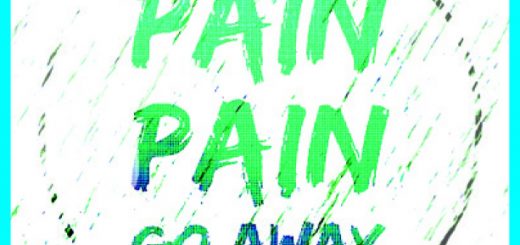

Recent Comments