Is my data safe in online drives?
It’s very handy to have files synchronised with online services such as Google Drive, Dropbox, Microsoft OneDrive, Apple iCloud, Flickr or whatever. You should be able to retrieve most or all of your photos if your smartphone or laptop breaks or is lost or stolen. However, you can never assume that your data is safe, whether you’re asking about cloud services, network servers, PCs, smartphones, USB hard drives, thumb drives, SD cards, or CD-Rom, DVD or Blu-ray discs. I might make an exception for stone tablets, but they are not practicable for storing photos and videos.
You may have come across Schofield’s Second Law of Computing, which states that data doesn’t really exist unless you have at least two copies of it. Today, I’d add a corollary: backups don’t really exist unless you have at least three on different media in different places, and deleting one must not affect any of the others.
That syncing feeling
But you must understand how the synchronisation works. If you delete a file on your local device, does that delete the same file in the cloud? (Which folders are synchronised and which ones aren’t?) Further, are the files on your device really files or are they placeholders – merely links to a file that is actually somewhere else?
A few years ago, Ovi Demetrian provoked a lot of discussion when he posted a website, Google Drive Sucks: “I lost years of work and personal memories that I saved as Google Docs files because of a poor user interface,” he wrote. He’d moved his “files” out of the Google Drive folder on his PC, not realising that they were only links. When Google told him he was running out of Google Drive space, he went online and emptied the trash folder … which promptly deleted his files.
The reverse used to happen a lot. Someone would install Google Drive on a PC, drop some files in its folder, see them upload, then delete the files. If they went online, of course, the files weren’t there. (Uploading files manually via web interfaces works as you’d expect.)
There’s an even scarier story on Reddit: How we lost over €6,000 by not understanding Google Drive. This is about the way file ownership works in the Google Apps suite. Briefly, you have a file, but you can’t access it because the account that created has been closed.
People also get caught out by local file synchronisation. For example, I set up an external hard drive (EHD) that syncs with the data on my PC’s hard drive. Great: all my new files are backed up. But if I accidentally delete a file or folder on my PC, the sync program will delete it on the EHD as well.
That is one reason why I have a second EHD to back up my backup. I do that manually using FreeFileSync so I can scroll through the list of files to be copied and deleted, looking for the unexpected.
Another reason is the threat of ransomware, which encrypts files on PCs and holds them hostage. Smart ransomware also encrypts any files it finds on EHDs and in cloud drives.
Triage your files
Not all files are equal. Some are irreplaceable, such as family photos, and some would be hard to replace, such as your half-finished PhD thesis/blockbuster novel or a decade’s accounting data. Many other files are easy to replace, probably without charge. You may be able to re-download music files, for example, or just reinstall an operating system or application.
You can enhance your backup strategy by keeping vital files together in one folder that you can back up without having to back up your whole PC. Windows tries to help by creating special folders for documents, downloads, music, pictures and videos. (This also helps protect them from other users.) However, you can create your own separate hierarchy with the subfolders you need – photos, work, taxes, medical records etc. The idea is to assemble a relatively small set of important files that you can back up quickly while avoiding the rubbish.
Ideally, your vital data should fit on a convenient storage format. If you only have 700MB, it will fit on a CD-Rom. If you have 4.7GB, it will fit on a DVD. You can get 50GB (single-layer) or 100GB (dual-layer) on a Blu-ray disc. Facebook uses vast numbers of Blu-ray discs for backups.
EHDs can hold 8TB nowadays, though smaller EHDs are more affordable. For example, you can buy a 3TB drive from market. That should have room for both a conventional, incremental backup and an unencrypted, uncompressed copy of your folder of important files.
I still like optical discs because they are cheap, and you can easily make multiple copies. That makes it easy to keep backups “off site” in a garden shed, an office drawer, or at a trusted friend’s house. Also, optical discs are invulnerable to ransomware.
Cloud options
There are a few specialised cloud-based backup services such as Carbonite, SugarSync and Mozy, but they cost more than using your own EHD, and it can take a long time to do a complete backup. The Wirecutter reckons CrashPlan is the best, though BackBlaze is also worth a look.
General-purpose cloud drives such as Google Drive, OneDrive and Dropbox are best for sharing small-ish files between devices or with a few friends, but not ideal for backup purposes. You may be able to use one or preferably two to store copies of your vital files, but if you have more than about 2GB, you may have to pay.
However, note that there are other hazards with cloud storage, such as being locked out of your mailbox and/or cloud drive by the supplier or by a passing hacker. And, obviously, you can’t access online files when you don’t have an internet connection.
At this stage, I wouldn’t rely on a single cloud service for backup purposes, and I’d be wary of relying on two. But I strongly recommend them as part of a backup strategy that includes other media in other places. For safety’s sake, make NAS servers, EHDs, optical discs etc – take your pick – part of the mix.









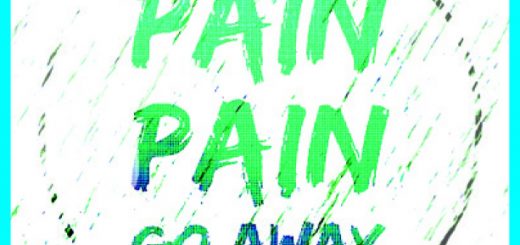

Recent Comments